Microsoft Bing Webmaster Tools (previously the Bing Webmaster Center) is a free service as part of Microsoft‘s Bing search engine which allows webmasters to add their websites to the Bing index crawler, see their site’s performance in Bing (clicks, impressions) and a lot more. The service also offers tools for webmasters to troubleshoot the crawling and indexing of their website, submission of new URLs, Sitemap creation, submission and ping tools, website statistics, consolidation of content submission, and new content and community resources.
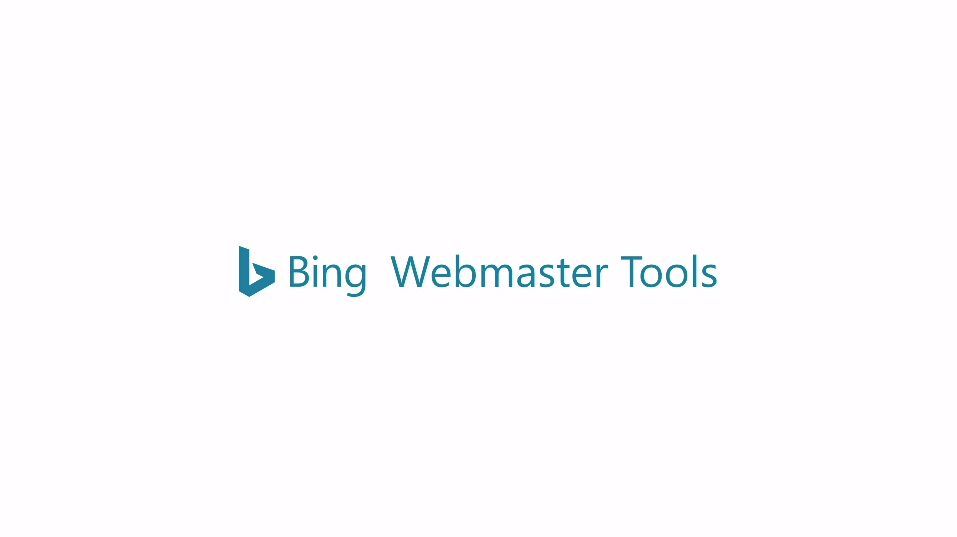
How to create a Bing account?
Steps to create a Bing account and verification of Blogger blog in Bing :
Step 1 : Search Bing Search Console in a browser.
Step 2 : Go to Bing Webmaster Tools.
Step 3 : Click on get started.
Step 4 : Then sign in with Google. You can also sign in with Microsoft or Facebook account.
Step 5 : Select add your site manually option. Otherwise you can import your sites from Google Search Console.
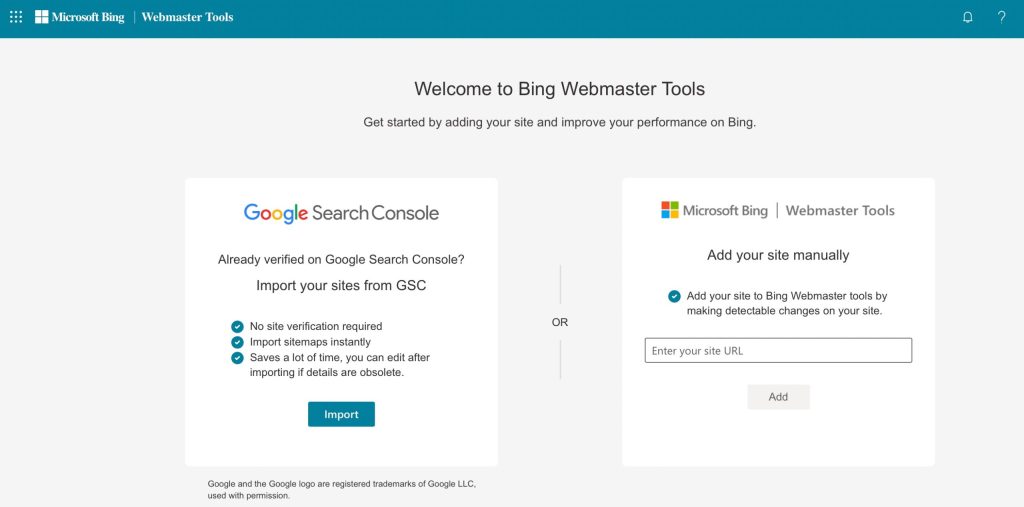
Step 6 : Open Blogger in a new tab and copy the main URL.
Advertisement
Step 7 : Then paste the URL in the space provided in the enter your site URL option and click on add option.
Step 8 : If it fails to verify, click on import your site from GSC option.
Step 9 : You have to choose one of the verification methods listed there –
- XML File
- HTML Meta Tag
- Add CNAME record to DNS
Step 10 : Select HTML Meta Tag verification method and copy the code given.
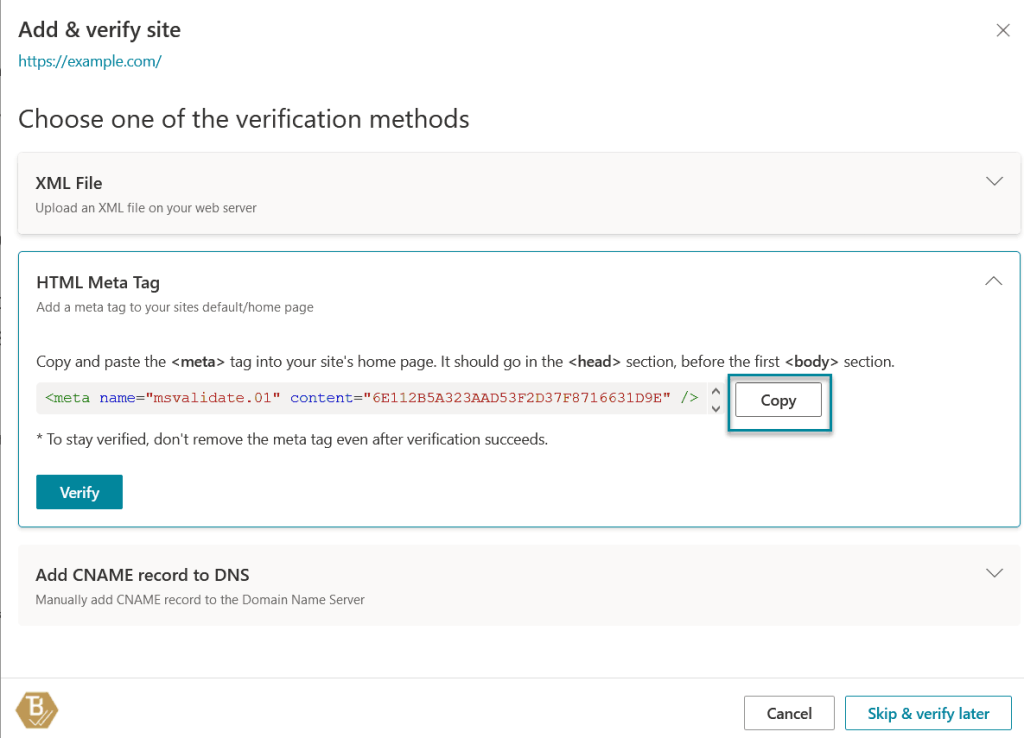
Step 11 : Then open Blogger and select the theme option from the left menu.
Step 12 : Click on the arrow near customize button and select edit HTML option.
Step 13 : Then paste the copied code in the head section of the HTML and save changes.
Step 14 : Again go to Bing Webmaster Tools to verify.
Step 15 : Then go to the dashboard and click on URL submission option.
Step 16 : And click on submit URL option in the top right corner.
Step 17 : Copy the URL of your blog from Blogger.
Step 18 : Paste it in the space provided in Bing Webmaster Tools and click on submit option. You can submit up to 100 URLs at a time. But enter only one URL per line.
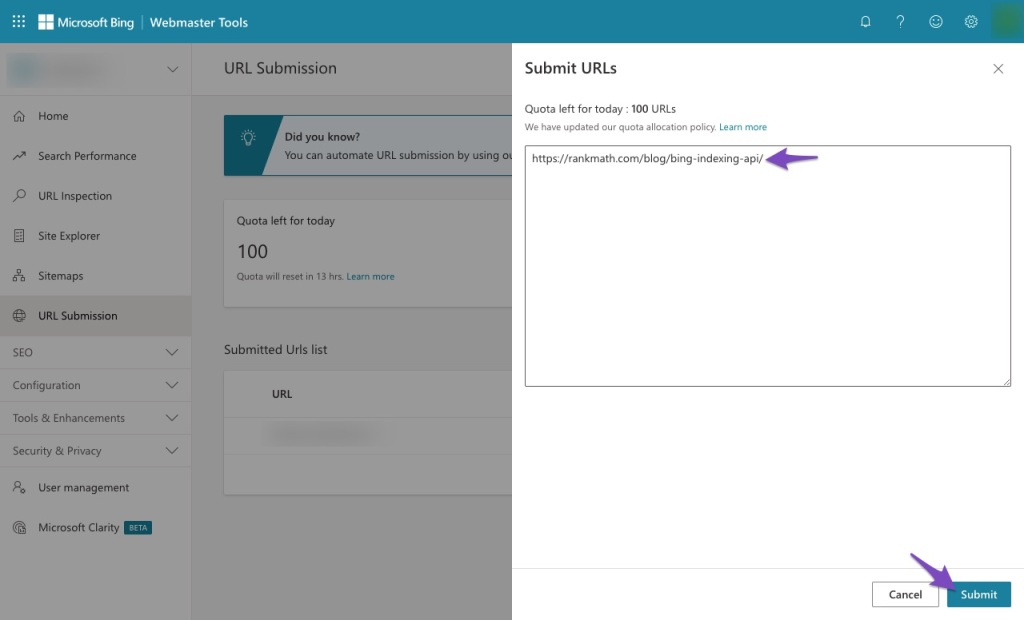
Step 19 : Open sitemaps option and click on submit sitemap.
Step 20 : Then open Blogger and add /sitemap.xml at the end of the main URL of the blog. After clicking enter button, you can see the XML document.
Step 21 : Then, copy the URL and paste it in the space provided in the enter sitemap to submit box. And you can now submit it.
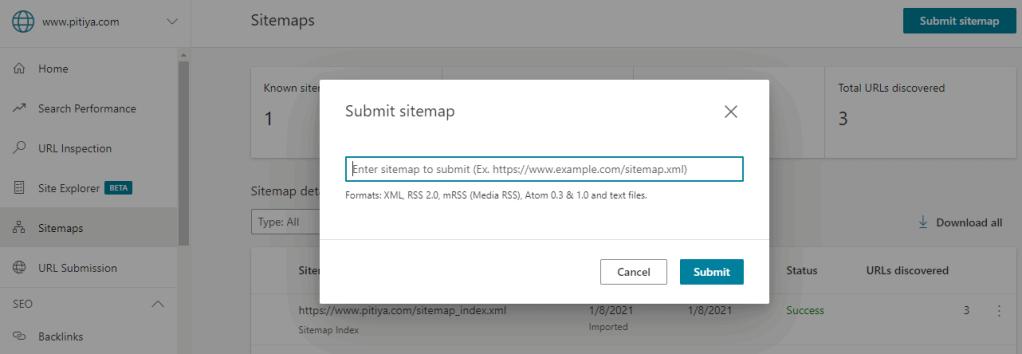
Verification of WordPress Blog in Bing :
Step 1 : Open Bing Webmaster Tools.
Advertisement
Step 2 : Click on get started.
Step 3 : Sign in with Google.
Step 4 : Select any of the two options. You can either add your site manually or import your sites from GSC.
Step 5 : Choose the HTML Tag verification method and copy the code given below.
Step 6 : Then go to the dashboard of your WordPress and select the tools option from the left menu.
Step 7 : Click on traffic option. There you can see site verification services below.
Step 8 : Paste the copied code in the space provided in Bing option and save settings.
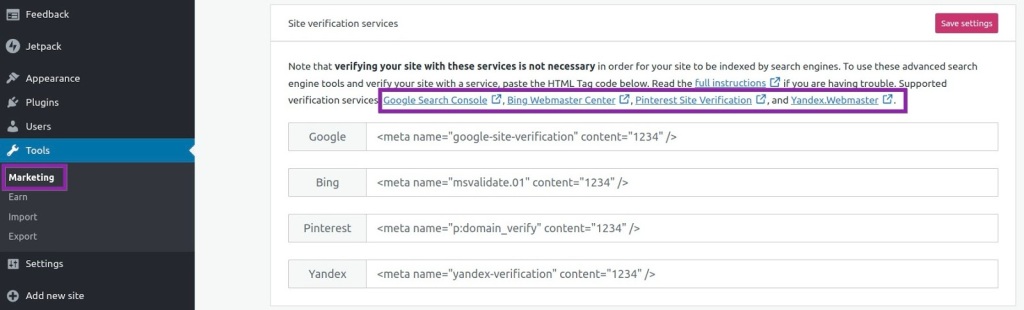
Step 9 : Go to Bing Webmaster Tools to verify.
Step 10 : You can then submit URLs and sitemap.